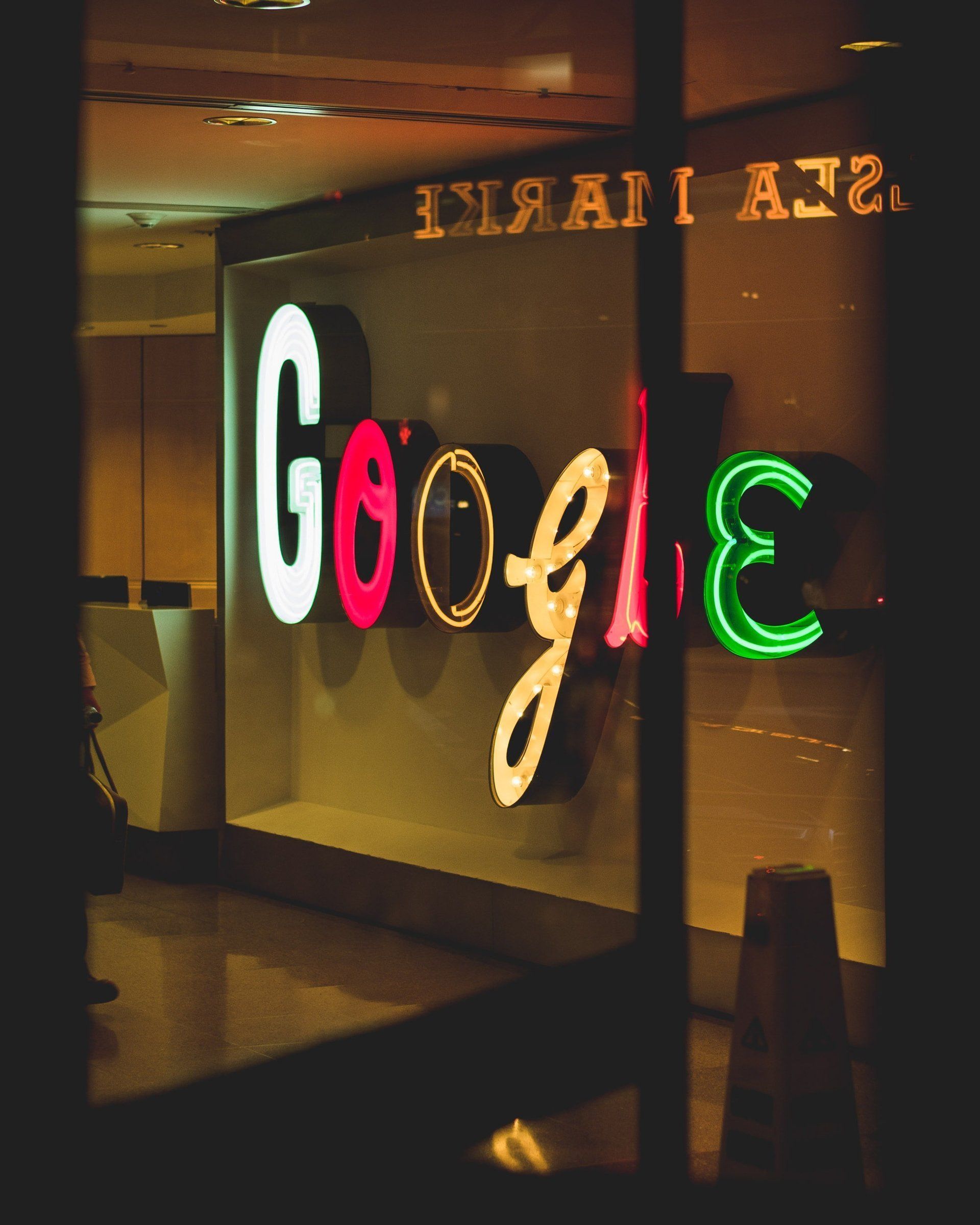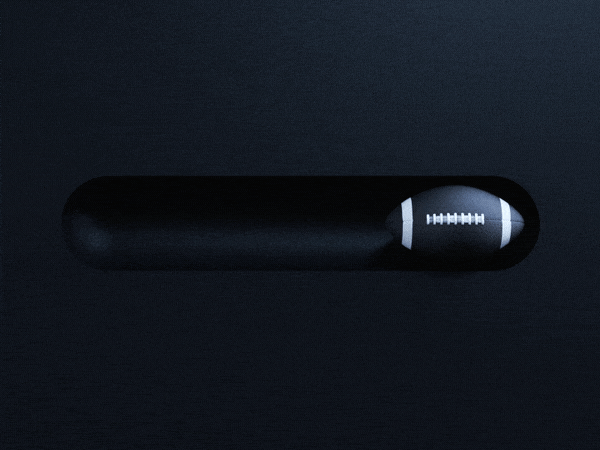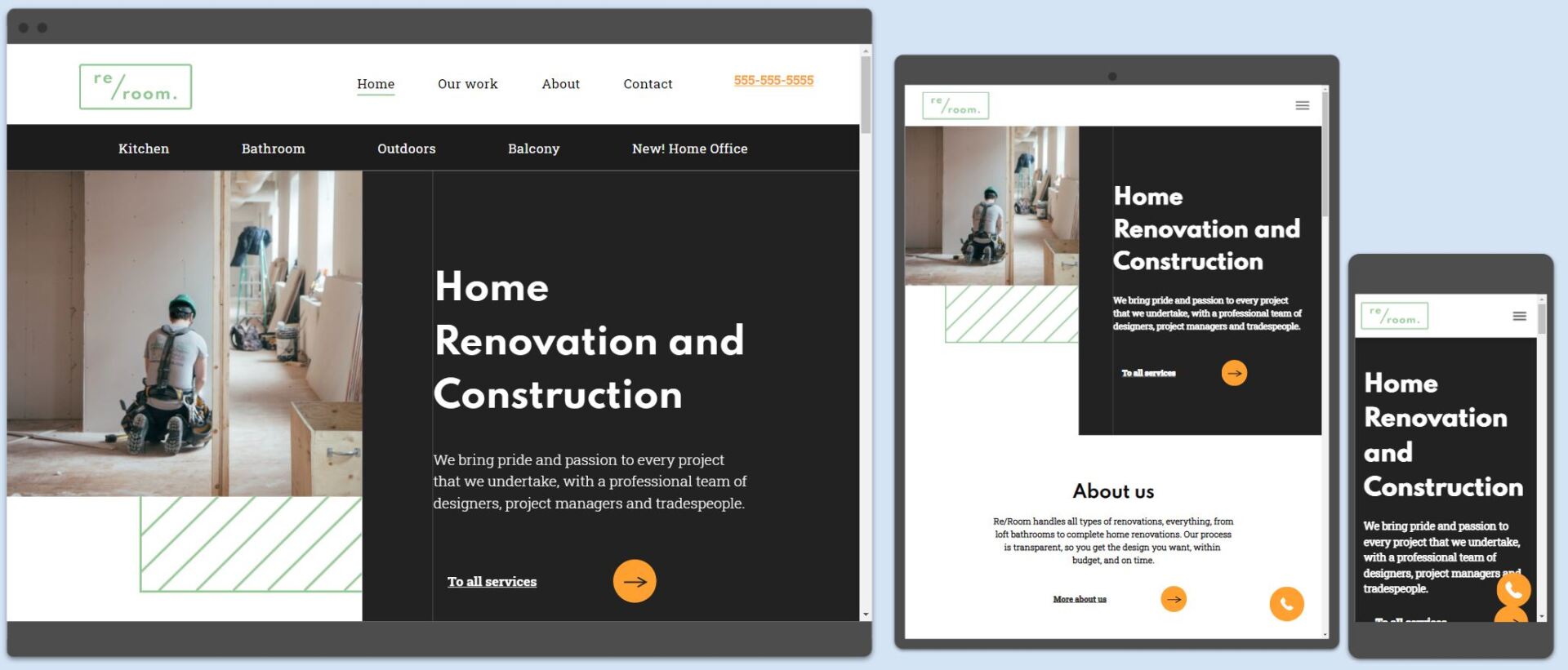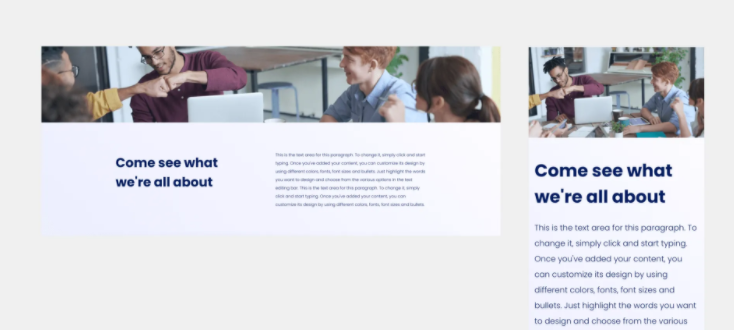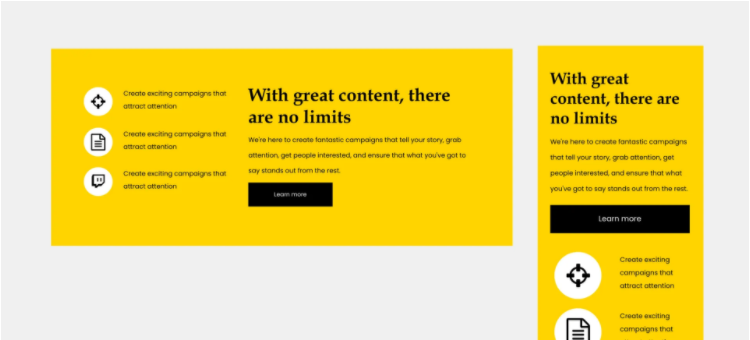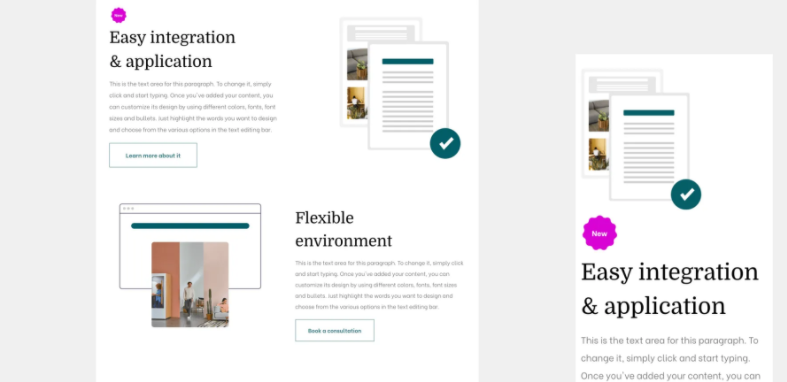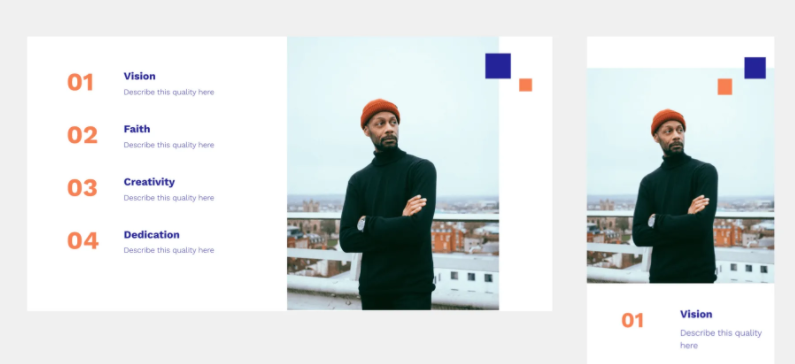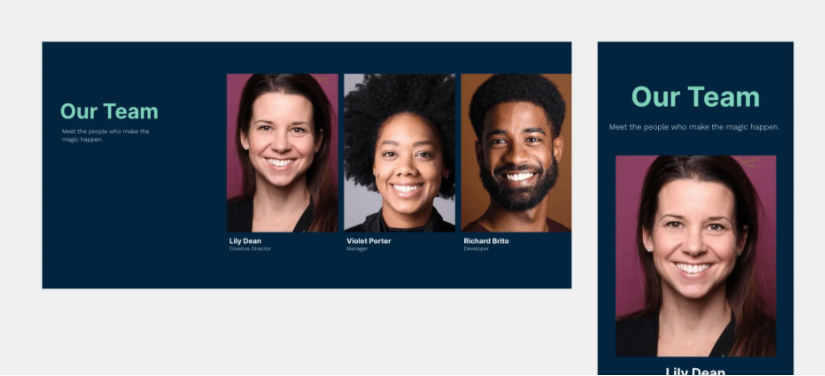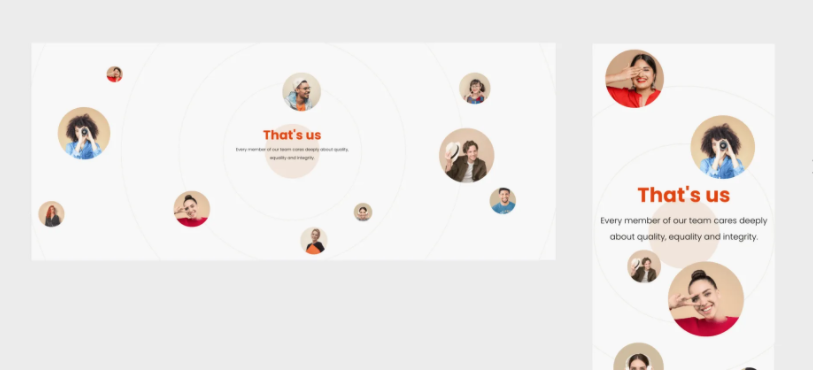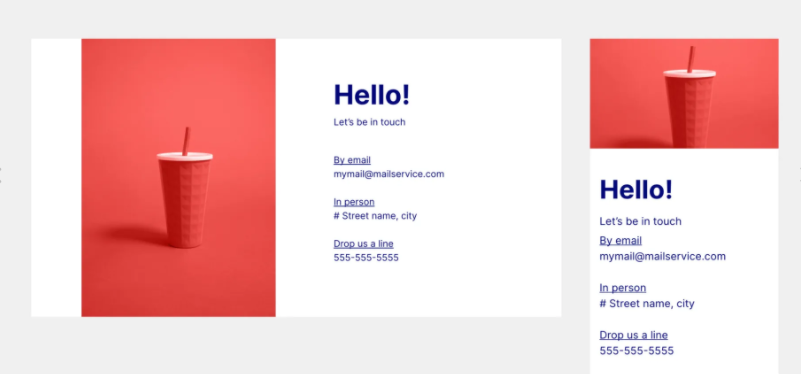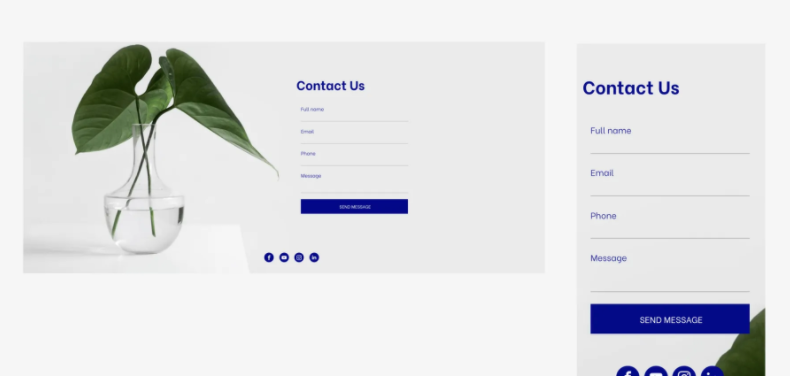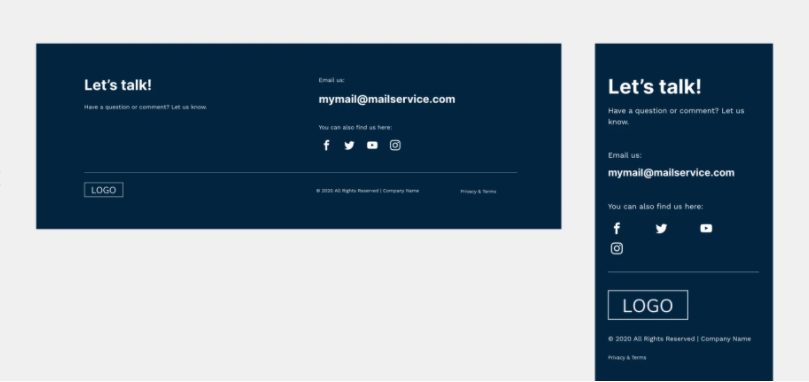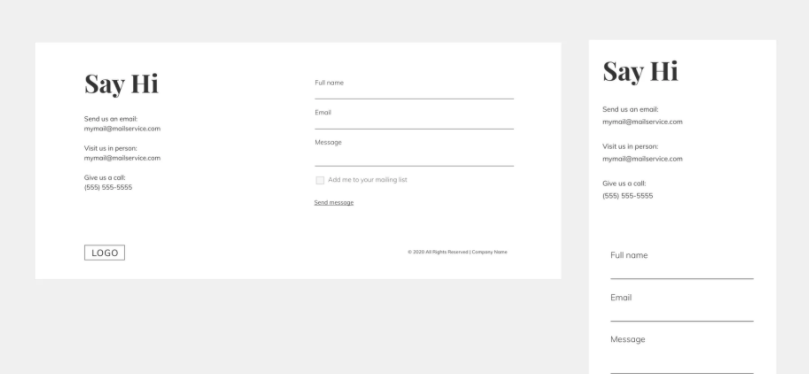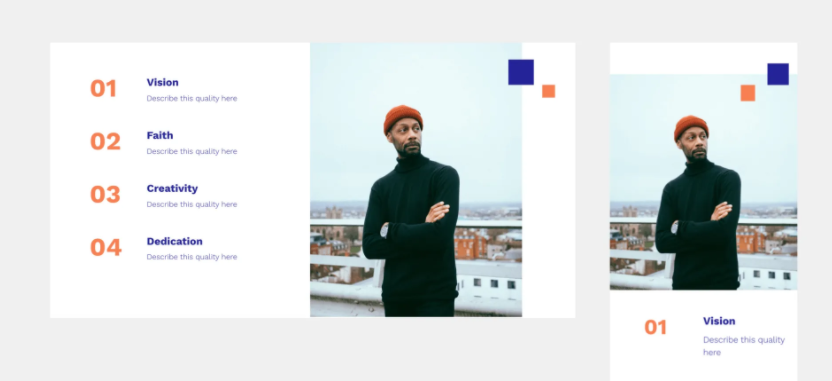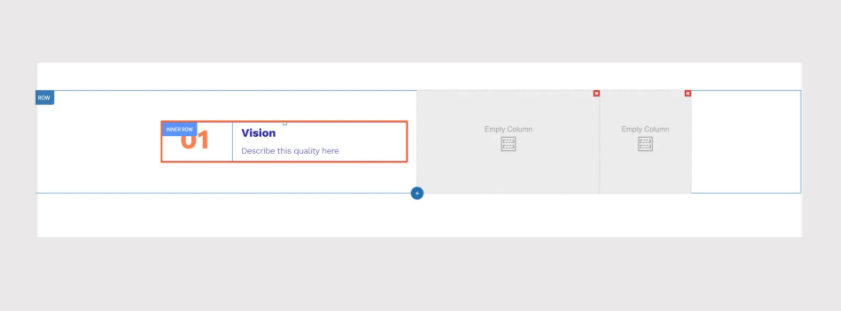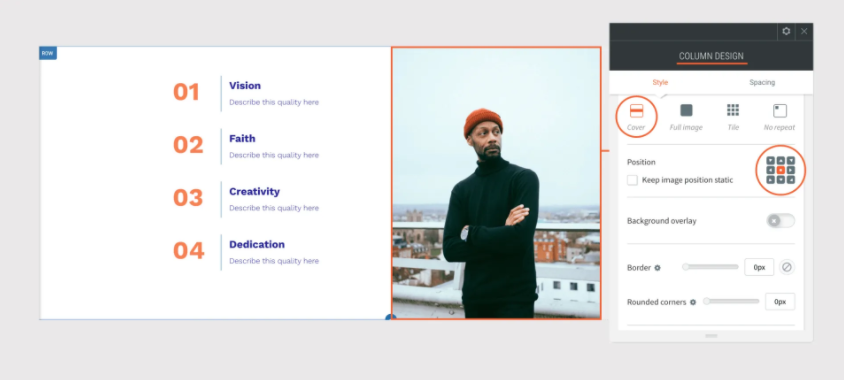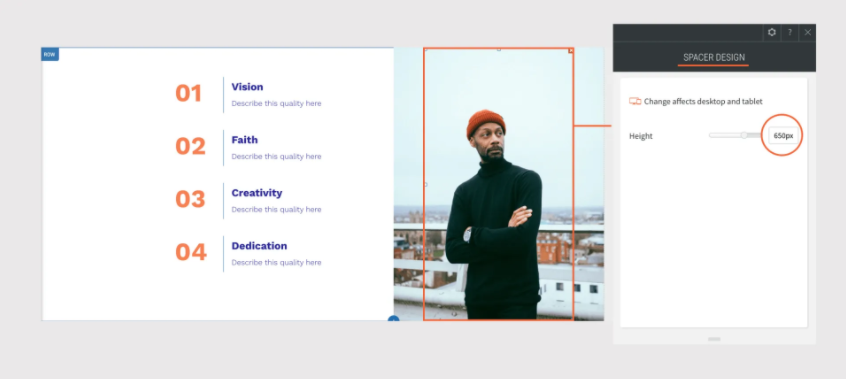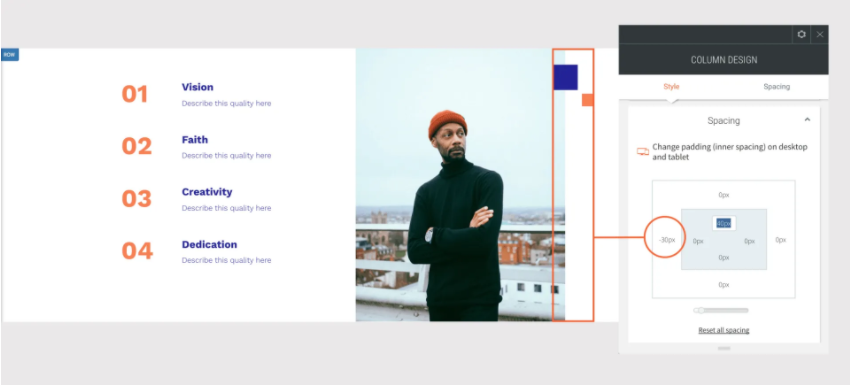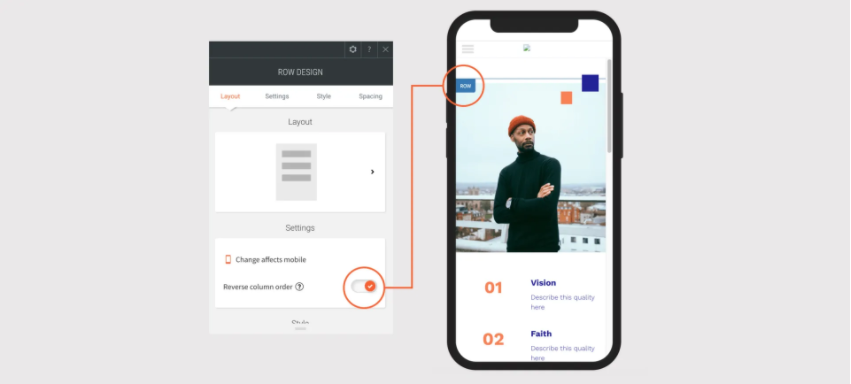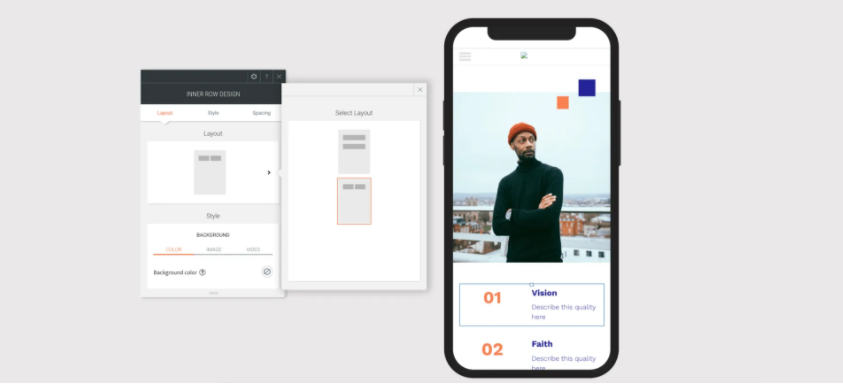You've Got 10 Great-Looking New Sections!
Open the Sections panel of any site and you’ll find 10 new Sections for you to add to your sites, in the following categories: About, Team, Text, Text and Image, Contact Form, Footer.
These sections, which feature new design layouts, are a super way to refresh your sites, or build entirely new ones from scratch.
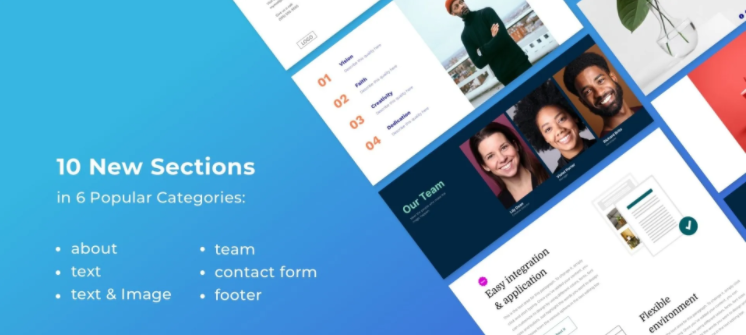
Text & Image Sections
Team Sections
Contact Form Sections
Footer Section
Add a row. Set the background color to white and the left padding to 40px.
Add 2 columns to the row, for a total of 3 columns.
In column 1, set the top and bottom padding to 70px, and the right padding to 20px.
- Add an inner row with 2 columns
- In column 1, add a title widget; in column 2, add a title and text widget.
Copy and paste this inner row to create as many of them as you want. In this Section, we pasted it three times.
In column 2, add a background image and set the position to cover, center.
Set spacing to 0px.
Add a spacer widget and set it to 650px.
In column 3, add 2 shape widgets:
- Shape widget 1: Set the height and width to 60px and the color to blue. Right-click on the shape and align left.
- Shape widget 2: Set the height and width to 30px and the color to orange. Right-click on the shape and align right.
- Set the column spacing: Top padding 40px and left margin to -30px, so the blue shape overlaps the image.
Adjust the width of the columns to create the right ratio between them - in this case, the ratio is about 4:2:1.
Adjusting for Mobile
To make sure this section looks great on mobile, go to the mobile view and make the following adjustments:
Open the Row Design Editor and toggle the Reverse column order to on, so the rightmost column, the one with the shapes, appears on the top.
Set the left and right padding to this column to 30px and the bottom margin to -40px (so the shapes overlap the image).
Adjust the size of the shapes:
Shape 1: Set the size to 40px and align it right.
Shape 2: Set the size to 30px and the left margin to 250px
In column 2, set the background image to cover and the spacer height to 360px.
In column 3, open each inner row and choose the second layout, so the columns in the inner rows appear side by side.
- In column 1, align the title center.
- In column 2, align the title and text left.